12: Deploying
Now your app is tested and ready to be published so anyone can use it.
Galaxy is the best place to run your Meteor app. Galaxy offers free deployment. Cool, right?
If you have any trouble with this step, you should send an email to Galaxy support, and they are going to help you. Send your message to
support@meteor.com. Try to explain in detail what the issue is, and you will receive help as soon as possible. Also, include the subject:Blaze Tutorialso you know from where you are coming.
12.1: Create your account
Do you have a Meteor Cloud Account? No? No problem!
Go to cloud.meteor.com. You are going to see a form like this:
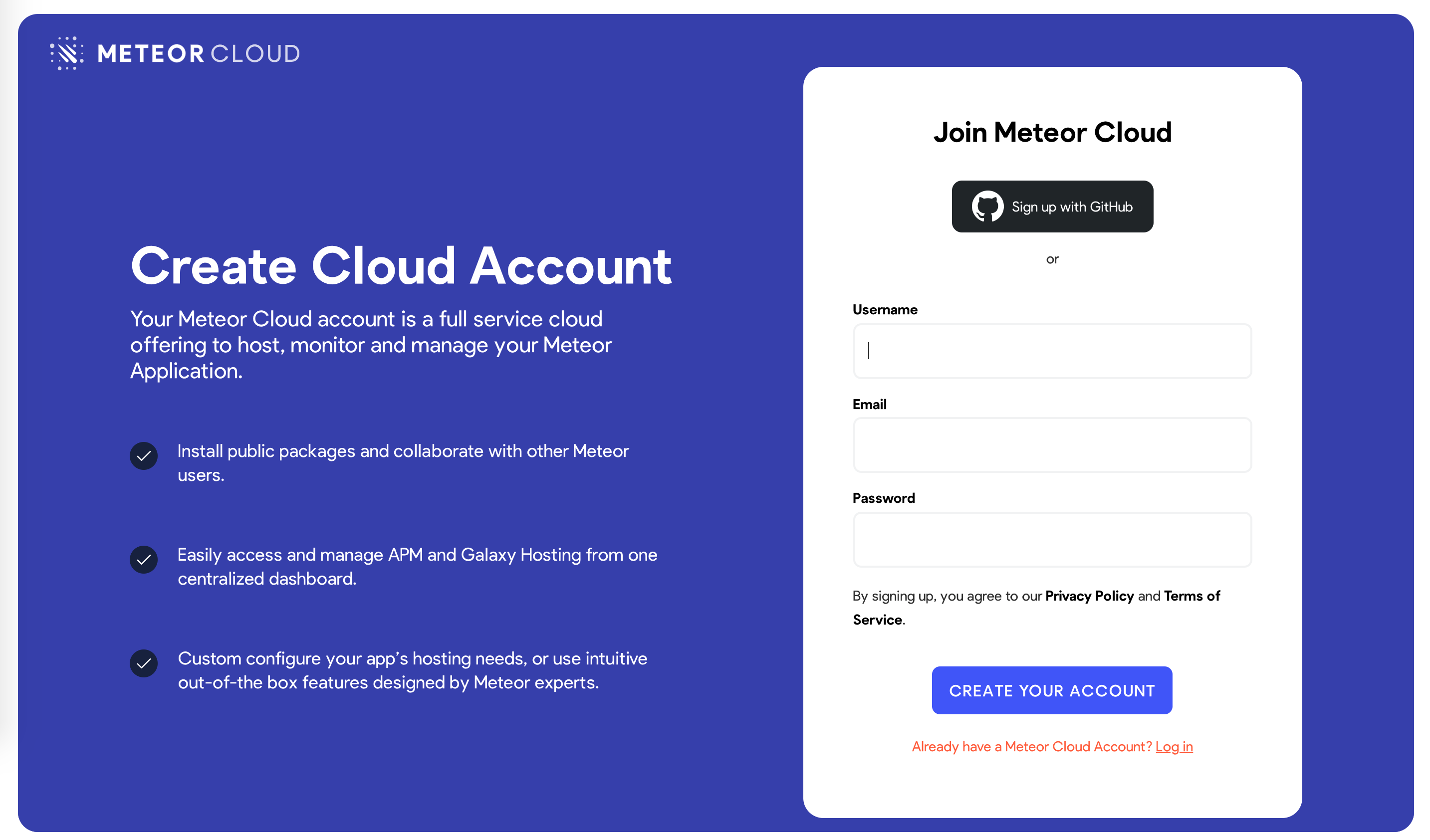
Sign up with GitHub and proceed from there. It will ask you for a username and password, which you will need to deploy your app.
Done, you created your account. You can use this account to access atmospherejs.com, Forums, and much more, including Galaxy free deploy.
12.2: Deploy it
Now that you are ready to deploy, make sure you run meteor npm install before deploying to ensure you installed all your dependencies.
You also need to choose a sub-domain to publish your app. We will use the main domain meteorapp.com, which is free and included on any Galaxy plan.
In this example, we will use blaze-tutorial.meteorapp.com but make sure you choose a different domain name. Otherwise, you will receive an error saying it is already used.
You can learn how to use custom domains on Galaxy here. Custom domains are available, starting with the Essentials plan.
Run the deploy command:
meteor deploy blaze-tutorial.meteorapp.com --free --mongo
Make sure you replace blaze-tutorial by a custom name that you want as sub-domain.
You are going to see a log like this:
meteor deploy blaze-tutorial.meteorapp.com --free --mongo
Talking to Galaxy servers at https://us-east-1.galaxy-deploy.meteor.com
Preparing to build your app...
Preparing to upload your app...
Uploaded app bundle for new app at blaze-tutorial.meteorapp.com.
Galaxy is building the app into a native image.
Waiting for deployment updates from Galaxy...
Building app image...
Deploying app...
You have successfully deployed the first version of your app.
*** Your MongoDB shared instance database URI will be here as well ***
For details, visit https://galaxy.meteor.com/app/blaze-tutorial.meteorapp.com
This process usually takes around 5 minutes, but it depends on your internet speed as it will send your app bundle to Galaxy servers.
Galaxy builds a new Docker image that contains your app bundle and then deploys containers using it. Read more.
You can check your logs on Galaxy, including the part that Galaxy is building your Docker image and deploying it.
12.3: Access and enjoy
Now you should be able to access your Galaxy dashboard at https://galaxy.meteor.com/app/blaze-tutorial.meteorapp.com (replacing blaze-tutorial with your sub-domain)
And, of course, be able to access and use your app in the chosen domain, in our case here blaze-tutorial.meteorapp.com. Congrats!
We deployed to Galaxy running in the US (us-east-1). We also have Galaxy running in other regions in the world. Check the list here.
This is huge. You have your Meteor app running on Galaxy, ready to be used by anyone in the world!
Review: you can check how your code should be at the end of this step here.
In the next step, we will provide some ideas for you to continue developing your app.