7: Adding User Accounts
7.1: Password Authentication
Meteor already comes with a basic authentication and account management system out-of-the-box, so you only need to add the accounts-password to enable username and password authentication:
meteor add accounts-password
There are many more authentication methods supported. You can read more about the accounts system here.
We also recommend you install the bcrypt node module. Otherwise, you will see a warning saying that you are using pure-Javascript implementation.
meteor npm install --save bcrypt
You should always use
meteor npminstead ofnpm, so you always use thenpmversion pinned by Meteor. This helps you avoid problems due to different versions of npm installing different modules.
7.2: Create User Account
Now you can create a default user for your app. We are going to use meteorite as a username. We create a new user on server startup if we don’t find it in the database.
server/main.js
import { Meteor } from 'meteor/meteor';
import { Accounts } from 'meteor/accounts-base';
import { TasksCollection } from '/imports/api/TasksCollection';
..
const SEED_USERNAME = 'meteorite';
const SEED_PASSWORD = 'password';
Meteor.startup(() => {
if (!Accounts.findUserByUsername(SEED_USERNAME)) {
Accounts.createUser({
username: SEED_USERNAME,
password: SEED_PASSWORD,
});
}
..
});
You should not see anything different in your app UI yet.
7.3: Login Form
You need to provide a way for the users to input the credentials and authenticate. For that, we need a form.
Our login form will be simple, with just two fields (username and password) and a button. You should use Meteor.loginWithPassword(username, password); to authenticate your user with the provided inputs.
imports/ui/Login.html
<template name="login">
<form class="login-form">
<div>
<label htmlFor="username">Username</label>
<input
type="text"
placeholder="Username"
name="username"
required
/>
</div>
<div>
<label htmlFor="password">Password</label>
<input
type="password"
placeholder="Password"
name="password"
required
/>
</div>
<div>
<button type="submit">Log In</button>
</div>
</form>
</template>
imports/ui/Login.js
import { Meteor } from 'meteor/meteor';
import { Template } from 'meteor/templating';
import './Login.html';
Template.login.events({
'submit .login-form'(e) {
e.preventDefault();
const target = e.target;
const username = target.username.value;
const password = target.password.value;
Meteor.loginWithPassword(username, password);
}
});
Be sure also to import the login form in App.js.
/imports/ui/App.js
import { Template } from "meteor/templating";
import { TasksCollection } from "../api/TasksCollection";
import { ReactiveDict } from "meteor/reactive-dict";
import "./App.html";
import "./Task.js";
import "./Login.js";
...
Now you have a form, and it’s time to use it.
7.4: Require Authentication
Our app should only allow an authenticated user to access its task management features.
We can accomplish that by rendering the Login from the template when we don’t have an authenticated user. Otherwise, we return the form, filter, and list component.
To achieve this, we will use a conditional test inside our main div on App.html:
imports/ui/App.html
...
</div>
</div>
</header>
<div class="main">
{{#if isUserLogged}}
{{> form }}
<div class="filter">
<button id="hide-completed-button">
{{#if hideCompleted}}
Show All
{{else}}
Hide Completed
{{/if}}
</button>
</div>
<ul class="tasks">
{{#each tasks}}
{{> task}}
{{/each}}
</ul>
{{else}}
{{> login }}
{{/if}}
</div>
...
As you can see, if the user is logged in, we render the whole app (isUserLogged). Otherwise, we render the Login template. Let’s now create our helper isUserLogged:
imports/ui/App.js
...
const getUser = () => Meteor.user();
const isUserLogged = () => !!getUser();
...
Template.mainContainer.helpers({
...,
isUserLogged() {
return isUserLogged();
}
});
7.5: Login Form style
Ok, let’s style the login form now:
client/main.css
.login-form {
display: flex;
flex-direction: column;
height: 100%;
justify-content: center;
align-items: center;
}
.login-form > div {
margin: 8px;
}
.login-form > div > label {
font-weight: bold;
}
.login-form > div > input {
flex-grow: 1;
box-sizing: border-box;
padding: 10px 6px;
background: transparent;
border: 1px solid #aaa;
width: 100%;
font-size: 1em;
margin-right: 16px;
margin-top: 4px;
}
.login-form > div > input:focus {
outline: 0;
}
.login-form > div > button {
background-color: #62807e;
}
Now your login form should look beautiful and centralized.
7.6: Server startup
Every task should have an owner from now on. Go to your database, as you learned before, and remove all the tasks from there:
db.tasks.remove({});
Change your server/main.js to add the seed tasks using your meteorite user as owner.
After this change, ensure you restart the server so the Meteor.startup block can run again. This will probably automatically happen as you make changes in the server-side code.
server/main.js
import { Meteor } from 'meteor/meteor';
import { Accounts } from 'meteor/accounts-base';
import { TasksCollection } from '/imports/api/TasksCollection';
const insertTask = (taskText, user) =>
TasksCollection.insert({
text: taskText,
userId: user._id,
createdAt: new Date(),
});
const SEED_USERNAME = 'meteorite';
const SEED_PASSWORD = 'password';
Meteor.startup(() => {
if (!Accounts.findUserByUsername(SEED_USERNAME)) {
Accounts.createUser({
username: SEED_USERNAME,
password: SEED_PASSWORD,
});
}
const user = Accounts.findUserByUsername(SEED_USERNAME);
if (TasksCollection.find().count() === 0) {
[
'First Task',
'Second Task',
'Third Task',
'Fourth Task',
'Fifth Task',
'Sixth Task',
'Seventh Task',
].forEach(taskText => insertTask(taskText, user));
}
});
We are using a new field called userId with our user _id field. We are also setting the createdAt field.
7.7: Task owner
Now you can filter the tasks in the UI by the authenticated user. Use the user _id to add the field userId to your Mongo selector when getting the tasks from Mini Mongo.
imports/ui/App.js
...
const getTasksFilter = () => {
const user = getUser();
const hideCompletedFilter = { isChecked: { $ne: true } };
const userFilter = user ? { userId: user._id } : {};
const pendingOnlyFilter = { ...hideCompletedFilter, ...userFilter };
return { userFilter, pendingOnlyFilter };
}
...
Template.mainContainer.helpers({
tasks() {
const instance = Template.instance();
const hideCompleted = instance.state.get(HIDE_COMPLETED_STRING);
const { pendingOnlyFilter, userFilter } = getTasksFilter();
if (!isUserLogged()) {
return [];
}
return TasksCollection.find(hideCompleted ? pendingOnlyFilter : userFilter, {
sort: { createdAt: -1 },
}).fetch();
},
...,
incompleteCount() {
if (!isUserLogged()) {
return '';
}
const { pendingOnlyFilter } = getTasksFilter();
const incompleteTasksCount = TasksCollection.find(pendingOnlyFilter).count();
return incompleteTasksCount ? `(${incompleteTasksCount})` : '';
},
...
});
Also, update the insert call to include the field userId when creating a new task:
imports/ui/App.js
...
Template.form.events({
"submit .task-form"(event) {
...
TasksCollection.insert({
text,
userId: getUser()._id,
createdAt: new Date(), // current time
});
...
}
});
...
7.8: Log out
We can also organize our tasks by showing the owner’s username below our app bar. Let’s add a new div where the user can click and log out from the app:
imports/ui/App.html
...
<div class="main">
{{#if isUserLogged}}
<div class="user">
{{getUser.username}} 🚪
</div>
{{> form }}
...
Now, let’s create the getUser helper and implement the event that will log out the user when they click on this div. Logging out is done by calling the function Meteor.logout():
imports/ui/App.js
...
Template.mainContainer.events({
...,
'click .user'() {
Meteor.logout();
}
});
...
Template.mainContainer.helpers({
...,
getUser() {
return getUser();
}
});
...
Remember to style your user name as well.
client/main.css
.user {
display: flex;
align-self: flex-end;
margin: 8px 16px 0;
font-weight: bold;
}
Phew! You have done quite a lot in this step. Authenticated the user, set the user in the tasks, and provided a way for the user to log out.
Your app should now look like this:
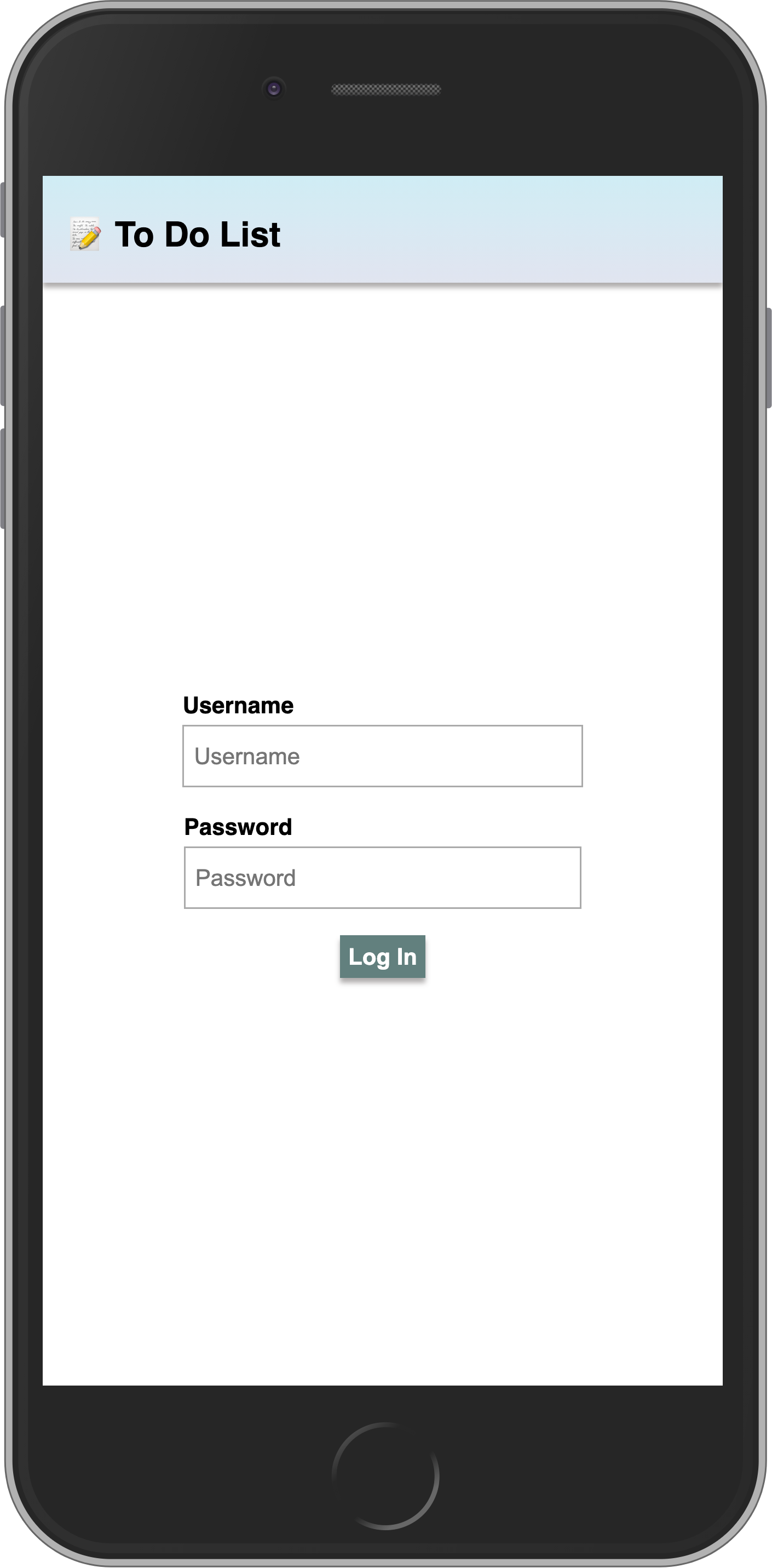
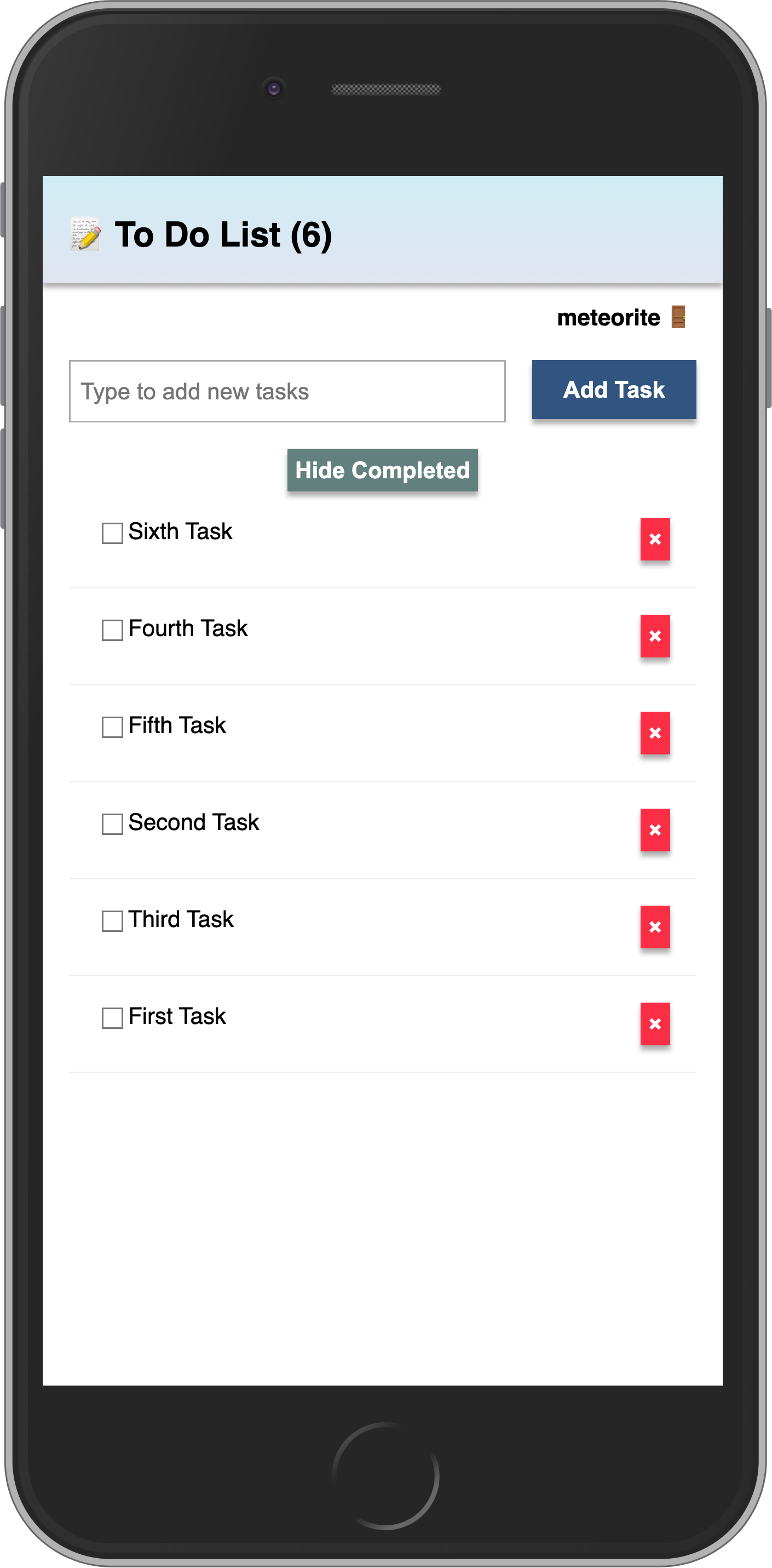
Review: you can check how your code should look like here
In the next step, we will start using Methods to change the data after checking some conditions.