4: Update and Remove
Up until now, you have only inserted documents into our collection. Let’s look at how you can update and remove them by interacting with the user interface.
4.1: Add Checkbox
First, you need to add a checkbox element to your task template.
Next, let’s create a new file to our task template, so we can start to separate the logic in our app.
imports/ui/Task.html
<template name="task">
<li>
<input type="checkbox" checked="{{isChecked}}" class="toggle-checked" />
<span>{{text}}</span>
</li>
</template>
Don’t forget to remove the template named task in imports/ui/App.html.
4.2: Toggle Checkbox
Now you can update your task document by toggling its isChecked field.
Create a new file called Task.js so we can have our handlers to the task template:
imports/ui/Task.js
import { Template } from 'meteor/templating';
import { TasksCollection } from "../api/TasksCollection";
import './Task.html';
Template.task.events({
'click .toggle-checked'() {
// Set the checked property to the opposite of its current value
TasksCollection.update(this._id, {
$set: { isChecked: !this.isChecked },
});
},
});
Now, let’s import our new Task.js file inside App.js:
imports/ui/App.js
import { Template } from 'meteor/templating';
import { TasksCollection } from "../api/TasksCollection";
import './App.html';
import './Task.js';
Template.mainContainer.helpers({
...
Now your app should look like this:
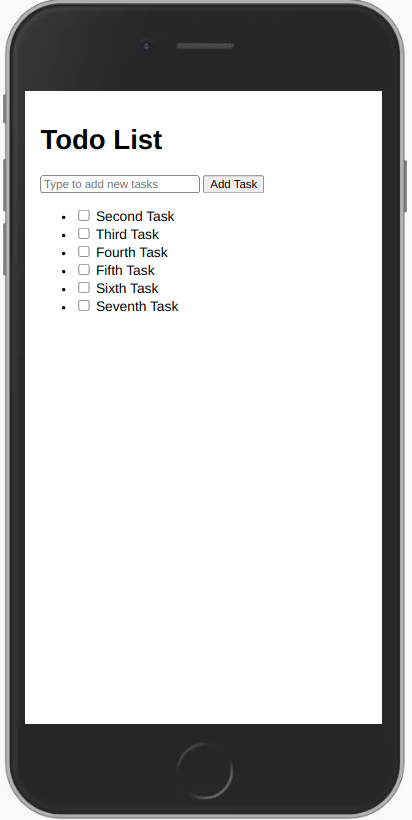
4.3: Remove tasks
You can remove tasks with just a few lines of code.
First add a button after text in your task template and receive:
imports/ui/Task.html
<template name="task">
<li>
<input type="checkbox" checked="{{isChecked}}" class="toggle-checked" />
<span>{{text}}</span>
<button class="delete">×</button>
...
Now add the removal logic in the Task.js. It will just be a new event to the task template that is activated when the user clicks on a delete button (i.e. any button with the class delete):
imports/ui/Task.js
...
Template.task.events({
...,
'click .delete'() {
TasksCollection.remove(this._id);
},
});
Your app should look like this:
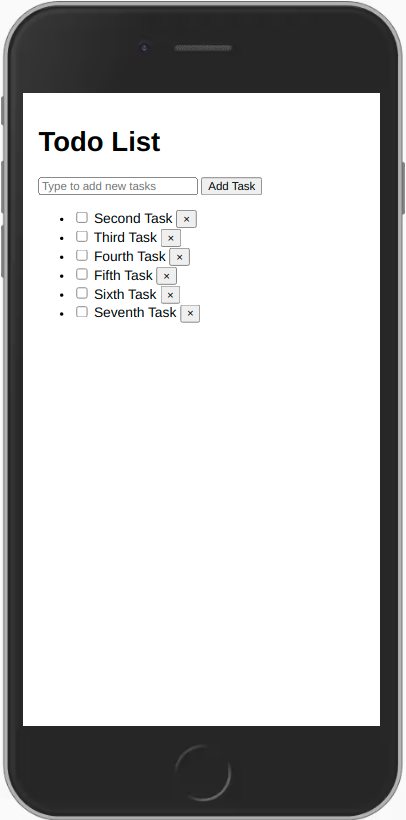
4.4: Getting data in event handlers
In a collection, every inserted document has a unique _id field that can refer to that specific document. Inside the event handlers, this refers to an individual task object. We can get the _id of the current task with this._id and any other field available on the client-side. Once we have the _id, we can use, update, and remove the relevant task. That’s how our code will update or remove a task.
Review: you can check how your code should be in the end of this step here.
In the next step, we will improve the look of your app using CSS with Flexbox.