2: Collections
Meteor already sets up MongoDB for you. In order to use our database we need to create a collection, which is where we will store our documents, in our case our tasks.
You can read more about collections here.
In this step we will implement all the necessary code to have a basic collection for our tasks up and running.
2.1: Create Tasks Collection
We can create a new collection to store our tasks by creating a new file at imports/api/TasksCollection.js which instantiates a new Mongo collection and exports it.
imports/api/TasksCollection.js
import { Mongo } from 'meteor/mongo';
export const TasksCollection = new Mongo.Collection('tasks');
Notice that we stored the file in the imports/api directory, which is a place to store API-related code, like publications and methods. You can name this folder as you want, this is just an optional way to name it.
You can delete the links.js file in this folder as we are not going to use this collection.
You can read more about app structure and imports/exports here.
2.2: Initialize Tasks Collection
For our collection to work, you need to import it into the server-side, so it sets some plumbing up.
You can either use import "/imports/api/TasksCollection" or import { TasksCollection } from "/imports/api/TasksCollection" if you are going to use it on the same file, just make sure it is imported.
Now it is easy to check if there is data or not in our collection. Otherwise, we can insert some sample data easily if need be.
You don’t need to keep the old content of server/main.js.
server/main.js
import { Meteor } from 'meteor/meteor';
import { TasksCollection } from '/imports/api/TasksCollection';
const insertTask = taskText => TasksCollection.insert({ text: taskText });
Meteor.startup(() => {
if (TasksCollection.find().count() === 0) {
[
'First Task',
'Second Task',
'Third Task',
'Fourth Task',
'Fifth Task',
'Sixth Task',
'Seventh Task'
].forEach(insertTask)
}
});
So you are importing the TasksCollection and adding a few tasks on it over an array of strings, and for each string, calling a function to insert this string as our text field in our task document.
2.3: Render Tasks Collection
Now comes the fun part, you will render the tasks saved in our database with Blaze. That will be pretty simple.
On your App.js file, import the TasksCollection file and, instead of returning a static array, return the tasks saved in the database:
imports/ui/App.js
import { Template } from 'meteor/templating';
import { TasksCollection } from "../api/TasksCollection";
import './App.html';
Template.mainContainer.helpers({
tasks() {
return TasksCollection.find({});
},
});
See how your app should look like now:
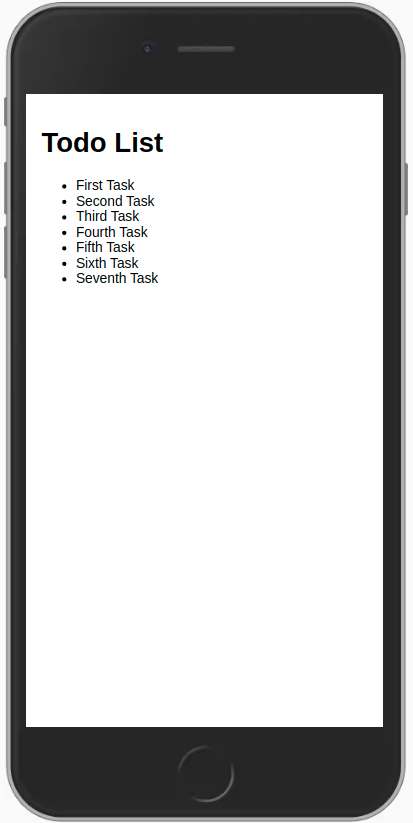
You can change your data on MongoDB in the server, and your app will react and re-render for you.
You can connect to your MongoDB running meteor mongo in the terminal from your app folder or using a Mongo UI client. There are many great options like NoSQLBooster, Compass, and Mingo. Your embedded MongoDB is running in the port 3001.
See how to connect to the DB using NoSQLBooster:
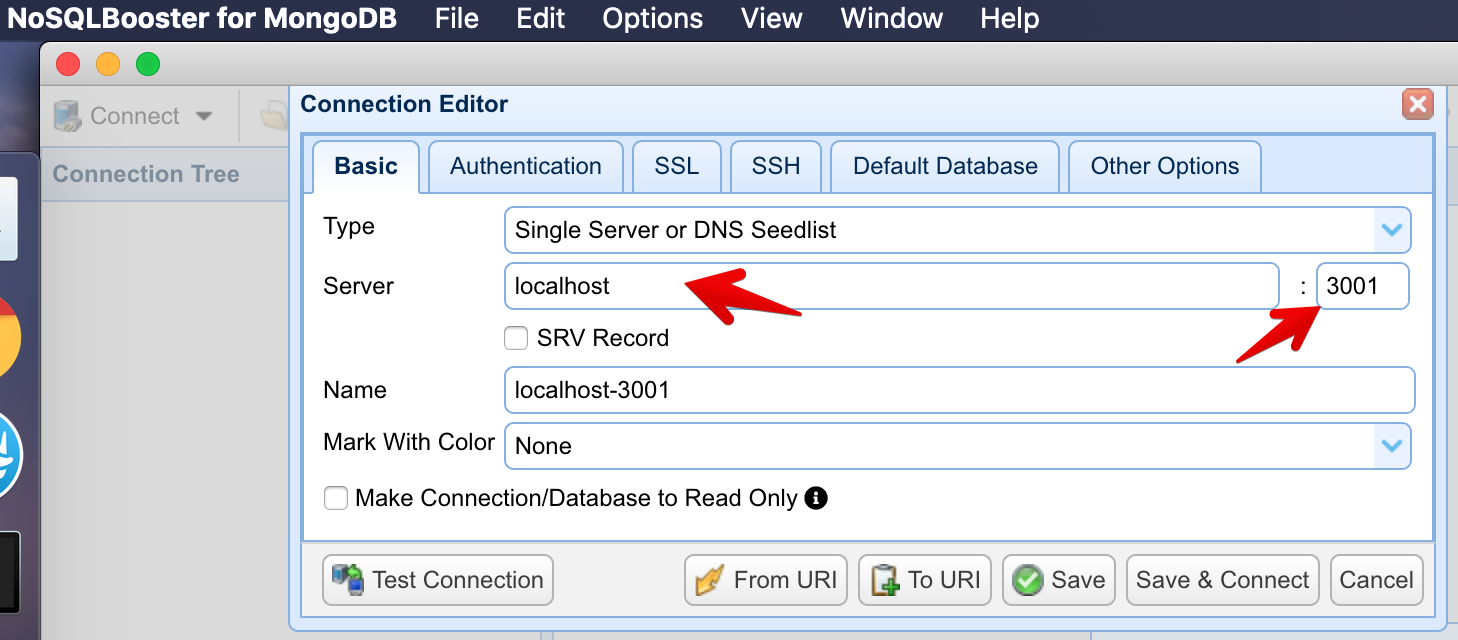
See your database:
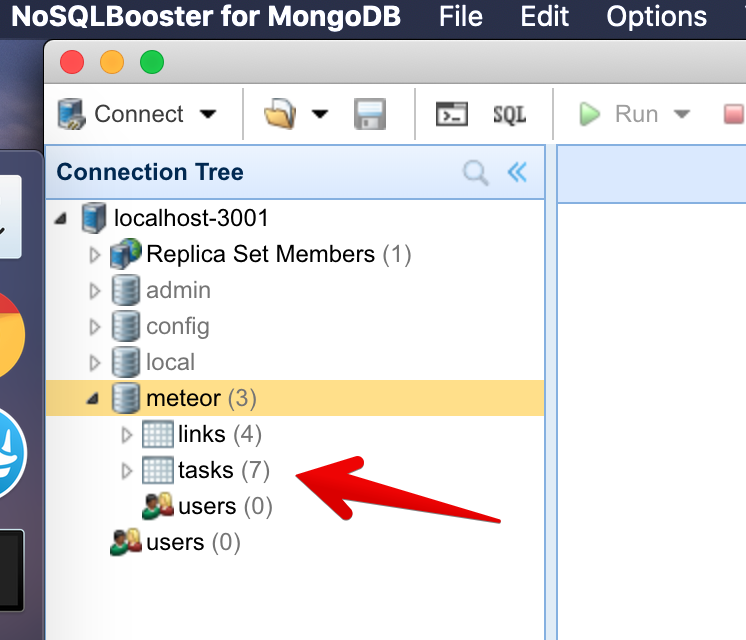
You can double-click your collection to see the documents stored on it:
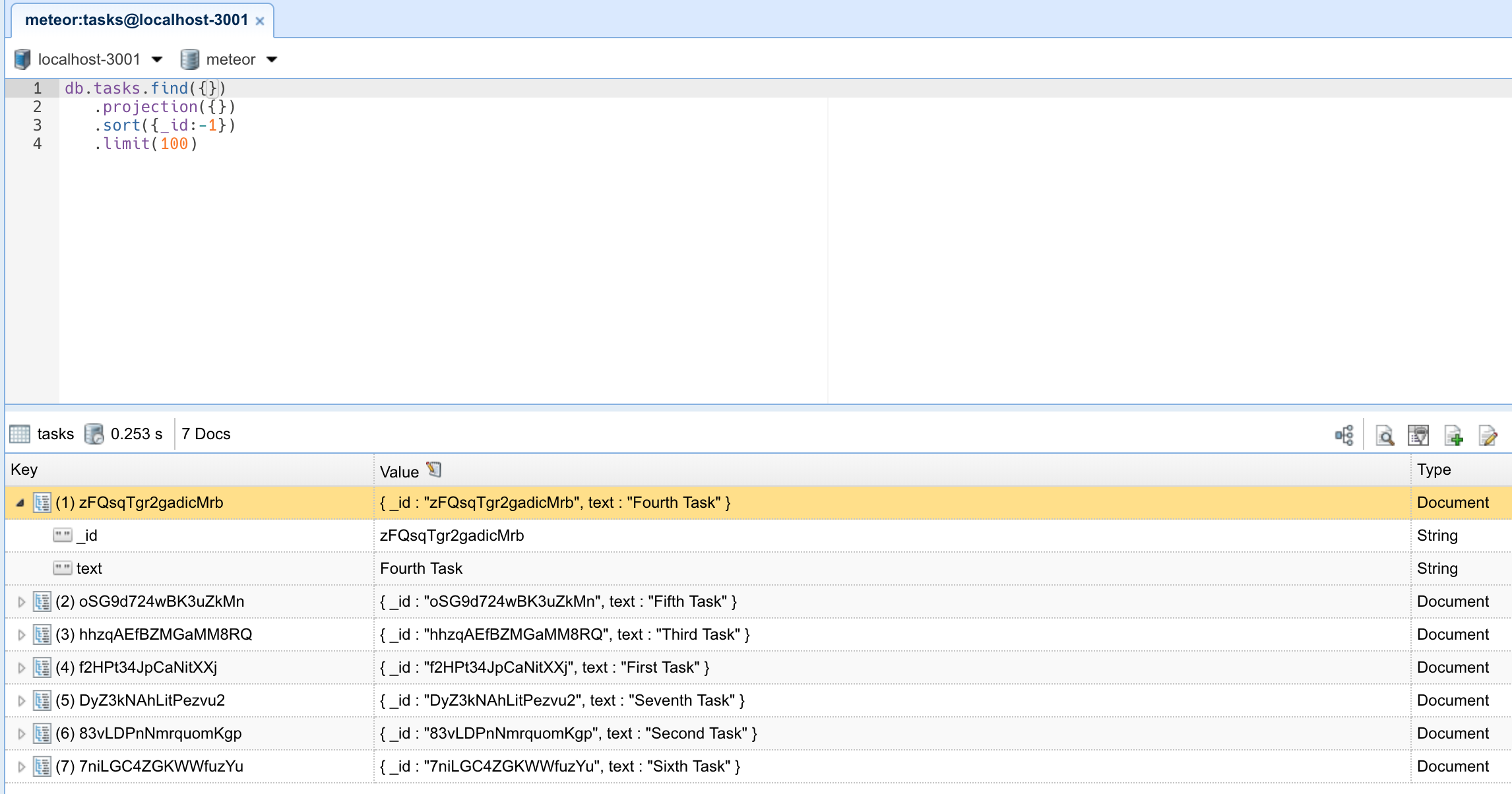
“But wait, how are my tasks coming from the server to the client?”
We will explain this later in the step about Publications and Subscriptions. You need to know now that you are publishing all the data from the database to the client. We will resolve this later as we don’t want to publish all the data all the time.
Review: you can check how your code should be in the end of this step here.
In the next step, we will create tasks using a form.